Traverse Global v11.2
Earning Codes
Note: You must set up earning types before you can set up earning codes. See Earning Types for information on how to set up earning types.
Use the Earning Codes function to set up and maintain an unlimited number of earning codes for different types of work. Earning codes store information used to calculate an employee's pay for a particular type of work, such as assembly or packaging. Earning codes also store information used to calculate pay for work (such as overtime or shift-differential pay) that multiplies or adds an amount to the employee's base hourly rate.
You must assign valid default earning codes to each employee. You can assign earning codes to employees in one of two ways:
- Click the Copy To button on the Earning Codes screen to copy earning codes to a range of employees. See Copy Earning Codes for more information.
- Using the Setup and Maintenance Employee Information function, double-click the Default Earning Code field on the Pay tab. The Valid Earning Codes dialog box appears where you can select the valid earning codes for the employee.
You can override the default earning code when you enter Payroll Transactions.
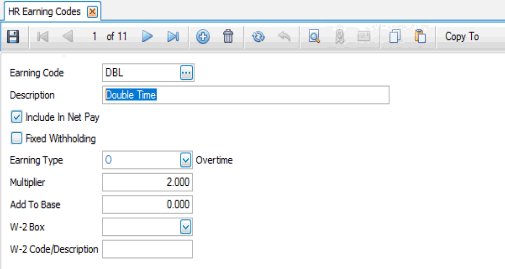
Creating an Earning Code
- Click the New button, on the toolbar, to open a blank earning code record.
- Enter a new earning code in the Earning Code field.
- Enter a description of the new earning code in the Description field.
- To include the earning code's pay in the employee's net pay, mark the Include In Net Pay check box. To exclude the earning code from net pay, clear the check box. Clearing the check box does not exclude earnings from taxable income. To exclude an earning code from taxable income, use the
Payroll Exclusions function.
An Example of an earning code that would not be included in an employee's net pay would be earned tips. This type of earning code transaction adds pay information to the employee's history record, and you can use it to calculate withholdings and deductions, but the earned tips amount is not added to the employee's take-home wages included on the printed pay check.
- To include a fixed percent to calculate withholdings due for the pay amounts entered with this earning code, mark the Fixed Withholding check box. Fixed withholdings are used for income tax types of withholdings only. The percentage amount of the fixed withholding is specified in the Tax Authority Setup function. To exclude a fixed withholding, leave the check box blank.
NOTE: If you do not use a fixed withholding, the withholding is calculated according to the regular federal, state, or local tax routines.
- Select an Earning Type for the earning code.
- Enter the number by which you want to multiply the employee's hourly rate in the Multiplier field.
If you do not want the multiplier to modify the employee's base hourly rate, accept the default value of 1.
For Example: If you enter an earning code with a multiplier of 1.2500 and then enter a time ticket for an employee who receives a base hourly rate of $10.00 per hour with this earning code, the employee's resulting pay rate equals $100.00 * 1.2500, or $12.50 per hour.
- Enter the amount to add to the employee's hourly rate in the Add To Base field.
If you use both the Add To Base and Multiplier fields for an earning code, the Add To Base amount is added to the employee's pay rate first. The new base pay is then multiplied by the multiplier. For example, if the employee receives an hourly rate of $9.00, and the earning code used has an Add To Base amount of $1.00 and a Multiplier of 2.0, the rate of pay used for the earning code equals ($9.00 + $1.00) * 2, or $20.00.
If you want to use the Add To Base and Multiplier functions for a salaried employee, you must enter an amount in the hourly rate field on that employee's Employee Information screen Pay tab.
- Select the number of the box on the W-2 form in which to print the accumulated amount from the W-2 Box field.
For example: When you set up an earning code for Dependent Care Benefits, enter W-2 box 10. When you set up an earning code for 100% Use of Auto, enter W-2 box 14. When you set up an earning code for excludable moving expense reimbursements, enter W-2 box 12. These boxes change periodically in response to government regulation changes, so refer to the federal W-2 form instructions or to other federally published materials pertaining to W-2 reporting for more information.
- Enter the description to print in the W-2 box in the W-2 Code/Description field.
Note: W-2 boxes 12 and 14 require descriptions. - Click the Save button, on the toolbar, to save the new earning code.
Editing an Earning Code
- Select an earning code to edit from the Earning Code field.
- Edit the fields as necessary.
- Click the Save button, on the toolbar, to save any changes made to the earning code.
Deleting an Earning Code
- Select an earning code to delete from the Earning Code field.
- Click the Delete button, on the toolbar, to delete the selected earning code.
- Click Yes at the "Are you sure you want to delete selected record(s)?" prompt.